Scripts Organizer Bulk Export
We support WordPress native bulk actions. Activate the checkbox on the top to select all, or select several by clicking one by one.
After making the selection click on Bulk actions > Export Selected and then hit Apply button.
You will get a .JSON file to store it on your computer.
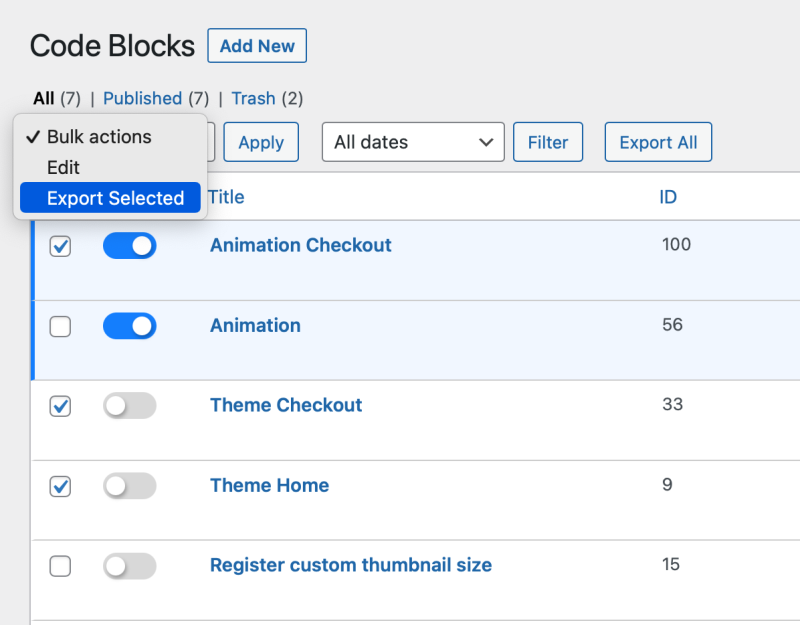
Scripts Organizer Single Export
If you want to export only one or multiple by doing it one by one you can simply hover the title to get extra options.
Press the Export link and you will get a .JSON file to store it on your computer.
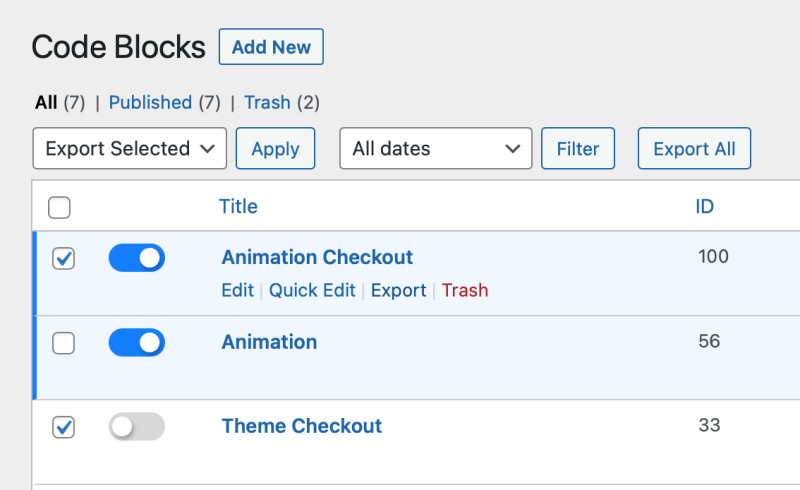
Import Scripts
Once you got .JSON file navigate to the Scripts Organizer > Import
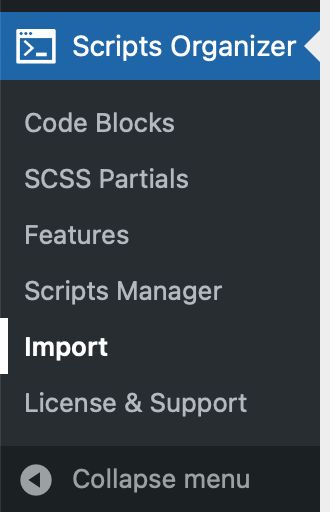
There you will be presented with three sections:
- Scripts Organizer Import
- Code Snippets Import
- Advanced Scripts Import
Scripts Organizer Import
Code Blocks Export Import
Importing is pretty straightforward.
Navigate to Scripts Organizer > Import.
Drag the file to the blue box or press Choose File and navigate to your .json file location. After the file is selected press the Import JSON button.
SCSS Partials Export Import
Exporting and Importing SCSS Partials is the same as exporting Code Blocks. Please check the steps above on how to do it.
Note: If you need to keep partials assigned to the Code Block you need to export and import SCSS Partials first and then Code Blocks.
[yt id=KkiGkblUGKY]
Import CodeSnippets
Exporting Snippets is the same as exporting Code Block. You select them all, or multiple, and change Bulk action to Export, and then you need to press Apply to get .JSON file.
Once you have .JSON file navigate to:
- Scripts Organizer
- Import
- Code Snippets Import – Card
Choose file and press the Import JSON button.
Data that will be imported: Title, Code Block, Conditions, Description
Data that will not be imported: Tags, Code is enabled ( will be disabled ), Tags
[yt id=ibMsAvPfLPM]
Import Advanced Scripts
Exporting Code from Adv. Scr. is a little more different. Go to Tools > Adv. Scr.
Once you are in the app, select which code you want to export and click Export.
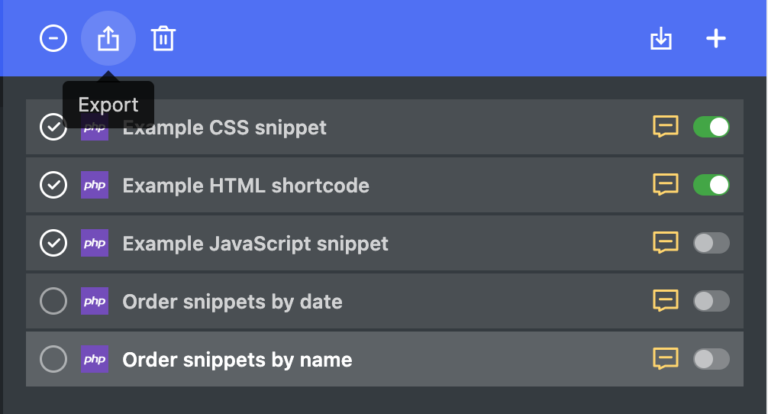
Once you have .JSON file navigate to
- Scripts Organizer
- Import
- Code Snippets Import – Card
Choose file and press the Import JSON button.
[yt id=I2THLDp0POU]
Data that will be imported: Title, Code Block, Locations, Type, Description
Data that will not be imported: Conditions, Priority, Code is enabled ( will be disabled )